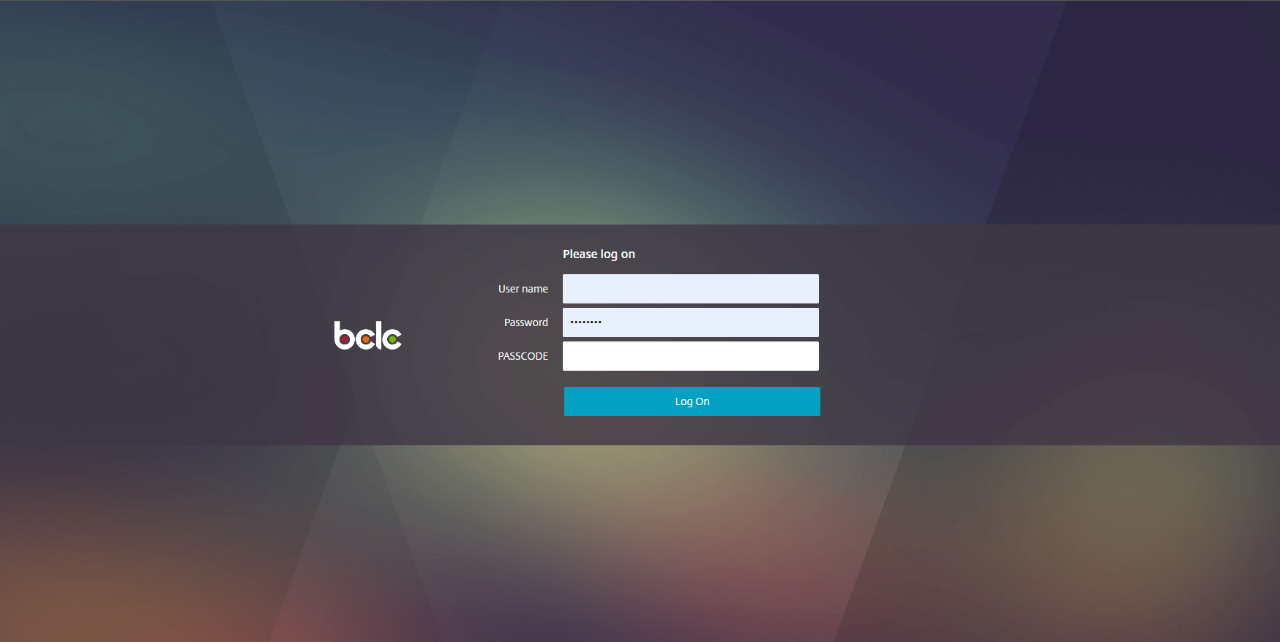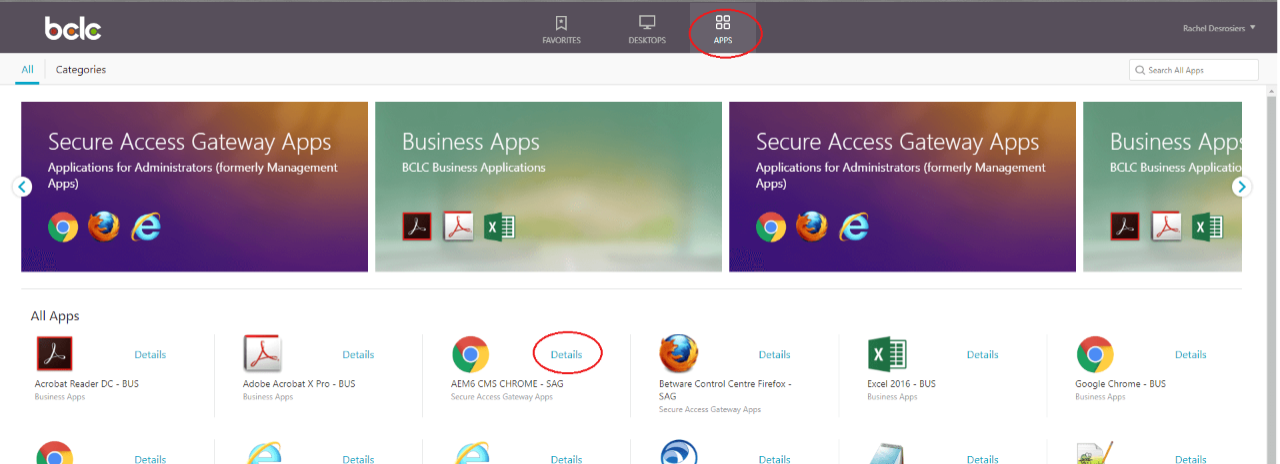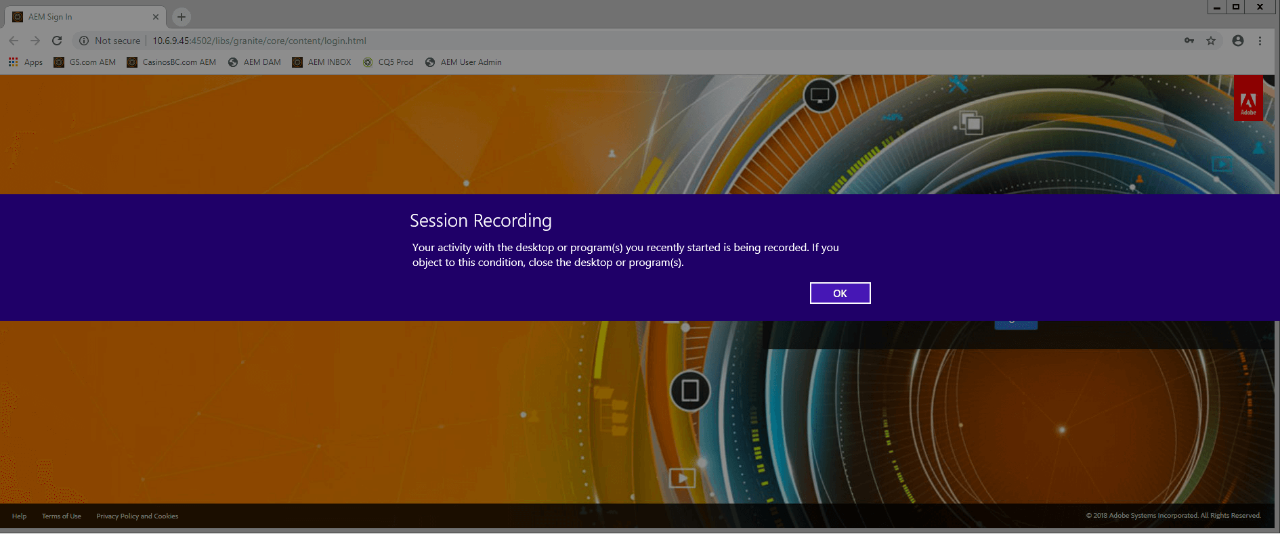Our operations span the entirety of the province that we now call British Columbia. We respectfully acknowledge that we are guests in the territories of more than 200 First Nations, each with unique traditions, cultures, and histories. We are grateful to these First Nations caretakers for their stewardship of these lands and waters since time immemorial.
BCLC is committed to establishing and maintaining good relations with all First Nations, Métis, and Inuit people in British Columbia and beyond. Our journey has only recently begun, and we have a lot of work to do in collaboration with Indigenous Peoples to understand the Truth, reconcile the past, and truly generate win-wins for the greater good, together.